One of the cornerstones of digital marketing is appropriate measurement of the results you generate. Measurement is all about taking stock of your “From / To” reality.
Some questions you might have:
- How effective is my home page?
- Should I re-arrange content to improve results?
- Are people seeing the fresh content I’m adding to my site?
- When people read an article, are they spending more time on my site clicking through to other cross-sell element?
Without the appropriate tools, taking stock of your situation and answering these questions is impossible.
At liftDEMAND we’ve always provided a statistics component to our website services. We used a system called Urchin before it was absorbed by Google. When that solution was discontinued by Google we adopted Piwik which is a good open-source analytics system.
But Google has been working to continually improve its analytics system and after evaluating many solutions on the market, we believe Google Analytics is the system to beat in terms of flexibility, features, and some bonuses that only Google can include.
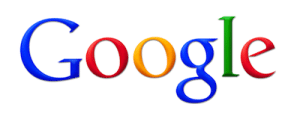
The new Google Analytics tracks visitor hits and so much more. It can give you incredible intelligence about who’s visiting your site and where they are coming from.
One of the cool features we really like about Google Analytics is its “real time” mode where you can see visitors and the pages they are on literally as they are browsing your site. Google also provides information on how they arrived at your site. Such insights are invaluable.
Google Analytics also has a solution for evaluating how interesting various elements are on your website page. This visual “in page” analysis tool provides click stats for every “hot” element on your page. Other services charge quite a bit of money for “heat maps” but Google’s tool is just as effective and it is free.
And we can’t forget about Adsense advertising. Google Analytics natively integrates into Adsense providing the best advertising campaign tracking available.
Finally, there’s growing anecdotal evidence that using Google Analytics improves page ranking within Google. By enabling Google Analytics, you allow Google to see all traffic coming to your site even it if isn’t being routed through a Google Search. This helps Google determine how frequently visited your site is and how popular your pages are.
Because Google has so dramatically improved its solution, we will no longer be separately hosting Piwik and will be turning off the Piwik servers by August 15, 2012. (All Piwik data will be deleted. If you rely on that information, you should generate reports for your reference.)
Our team has been hard at work to deeply integrate Google Analytics into what we offer.
You may notice what appears to be “error” messages when you list your pages or posts in the editor. This is on purpose. The system is telling you that you need to go ahead and add Google Analytics.
Before Google Analytics is integrated.

After Google Analytics is integrated.

You’ll notice some new information appears in the “after” image including a nifty graph to the right of the page / post listing that tells you how each page / post is behaving in search results. Use this “at a glance” graph to get a feeling for what pages are increasing or decreasing in popularity within your site. (This is very cool stuff!)
Good News! We’ve made it super-easy to add Google Analytics to your site.
Step One
If you don’t already have a Google Analytics account, don’t worry. It only takes a few minutes to set one up. Simply click on this link to get started.
Step Two
Add your new site tracking code so that Google can start tracking hits to your site:
- Go to Settings > Google Analytics.
- Enter your site tracking code in the Tracking Settings tab. Usually something like UA-XXXXX-X (Ignore the other two tabs. These are for new features we are working on and will be announcing later.)
- Click on Save Changes.
![]()
Step Three
Link your Google Analytics account so that you can see a summary of your Google stats displayed right on your home page of your site without needing to login to Google Analytics directly.
- Go to Settings > Google Analytics Home
- Click on the “Start the Login Process” button shown in the Login using Google’s OAuth system section.
- If you aren’t already logged into Google Analytics, you’ll be asked to login and verify the connection. Please do so.
- The Available Accounts drop down will let you select which account you want to display. (Useful if you have multiple accounts)
- You can also set the level of use who can use this too. We recommend Editor.
- Click on Save Changes.
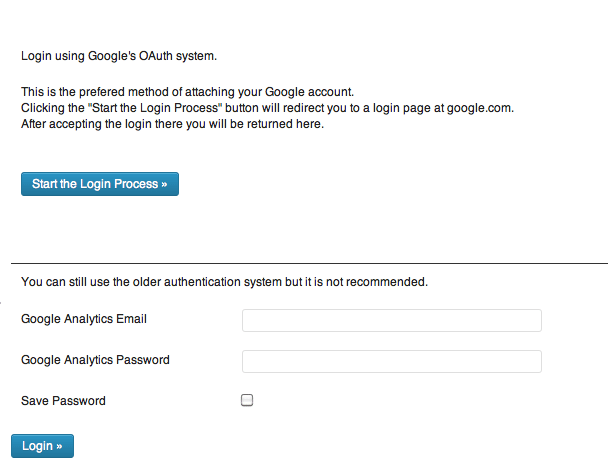
[row]
[span size=”8″]
Now that Google Analytics is fully integrated into your site, you can sit back and enjoy things as Google begins to work its magic.
You’ll notice your home page now has a summary graph that shows:
- The last 30 days of traffic to your site.
- Base stats including visits, views, bounce rate, time on site, etc.
- Top pages / posts within your site.
- Top search terms people used when finding your site.
- Top referrers (sources of traffic from other sites.)
[/span]
[span size=”4″]
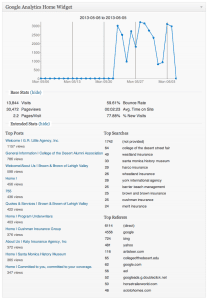
[/span]
[/row]

